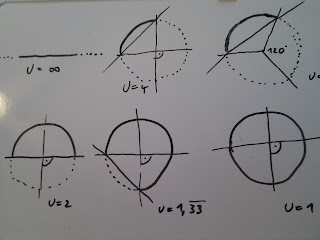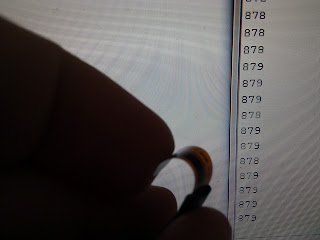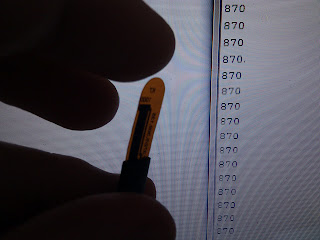http://www.instructables.com/id/DIY-Flexible-Printed-Circuits/#step1
The etching instructions I followed can be found here:
http://www.instructables.com/id/Stop-using-Ferric-Chloride-etchant!--A-better-etc/
For my project however I need multiple layers and I also need to integrate several IC's with many small pins. First I figured I would have to get it printed profesionally, however I ended up giving it a shot, with surprisingly good results.
Flexible Circutis & IC's
To test whether this was feasable I decided to create small brakout boards for a multiplexer and an atmega. I managed to get a friend interested in this, so together with Marty I designed some simple 1 to 1 pin breakouts for the two ICs.
Here you can see the two circuits printed on pyralux using a solid state printer. I designed them using Inkscape (http://inkscape.org) a freewhere program which turned out astoundingly powerful and userfriendly.
Below are two images from the etching process.
Once out of the etching solution and cleaned we went about soldering the components. Neither of us had any Idea on how to actually do this, however this sparkfun tutorial gave me some confidence that it was actually possible: http://www.sparkfun.com/tutorials/36
This is what I learned:
- make sure that your circuit design and the IC line up perfectly. When designing your circuit make sure that the footprint is as close to the actual area touched by the feet of the IC. Making them a lot bigger or smaller would make it a lot more difficult to solder.
- make the leads as thick as possible. If they are thinner than 1mm they are very easy to tear off the plastic base.
- tin the connecting elements and some of the surrounding circuitry. Cover it in a thin layer of solder
- glue the circuit in place. We used spray glue. You can use any glue, but make sure that it does not push the circuit up. We first tried a crumbled bit of scotch tape, but that messed things up badly. Ideally the circuit should be glued down well enough to connect the circuit even without soldering.
- very quickly push the feet down with a HOT soldering iron. If the iron is hot enough, the connecting leads will heat up and the solder will flow toward the feet of your IC. You dont need a lot of solder to make a connection. If the iron is not hot enough, this does not work and it gets messy.
- once all your feet are connected in a satisfying manner use soldering wick (http://www.sparkfun.com/products/8775) to clean it all up a bit. If you have solder bridges it is usually sufficient to place it on the lead near the bridge, the solder will then flow towards the lead. In theory, once you have connected the IC to the circuit you never have to bring it back in contact with the soldering iron, minimizing your risk of burning it up
Once all that was done I soldered on some pinheaders and stuck the whole thing in a breadboard:
To make sure that I did not fry anything, I compared it to the breakoutboard by sparkfun
Aside from the fact that our little board is transparent, flexible and just overall more charming and lovable than the sparkfun version it performed identically. I think it might have been slightly noiser, but that could also just have been me not believing that it would perform equally well....
Multi-Layerd Flexible Circuits
This was surprisingly simple. To connect a small matrix of sensors I simply designed the layers seperatly. Then I made holes in the top when where they where required and soldered in the sensors. Kaboom. Magic :-D
top layer with holes
bottom layer
both layers together
both layers with sensors mounted
Anyway. Thats it for now. I will be working on this stuff for a while now and will report back with any further insights I might have. While I am doing so - does anyone have any further suggestions? Any secret tricks you use when creating your circuits?
Anyway
Thats it for now.
Cheers
p.
.